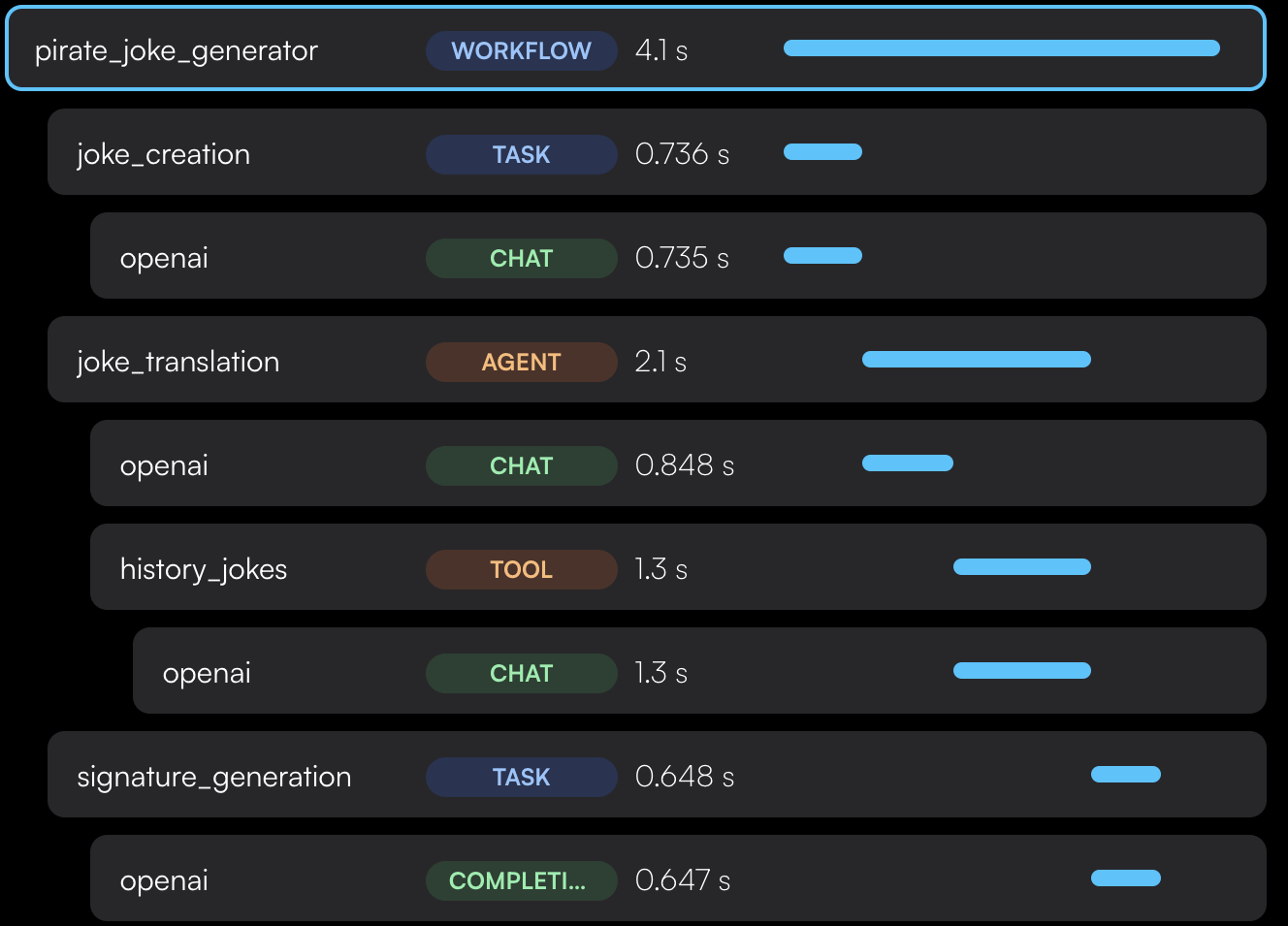If you’re on Next.js, follow the Next.js
guide.
1
Install the SDK
Want our AI to do it for you? Click here
Because of the way Javascript works, you must import the Traceloop SDK before
importing any LLM module like OpenAI.
If you’re using Sentry, make sure to disable their OpenTelemetry configuration
as it overrides OpenLLMetry. When calling
Sentry.init, pass
skipOpenTelemetrySetup: true.2
Annotate your workflows
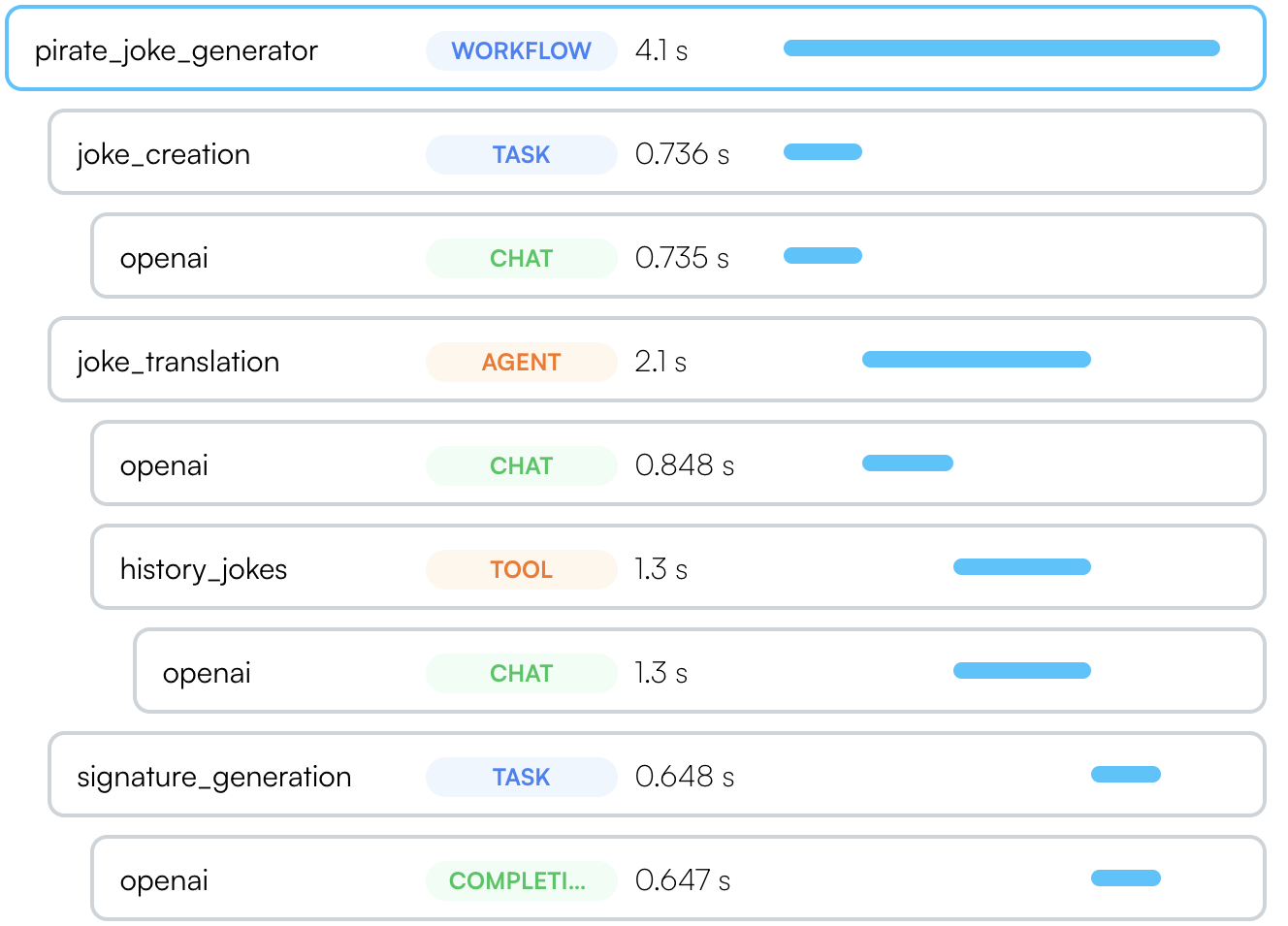
withWorkflow() function call.We also have compatible Typescript decorators for class methods which are more convenient.If you’re using a supported LLM framework -
we’ll do that for you. No need to add any annotations to your code.
3
Configure trace exporting
Lastly, you’ll need to configure where to export your traces.
The 2 environment variables controlling this are Set the API key as an environment variable in your app named Done! You’ll get instant visibility into everything that’s happening with your LLM.
If you’re calling a vector DB, or any other external service or database, you’ll also see it in the Traceloop dashboard.
TRACELOOP_API_KEY and TRACELOOP_BASE_URL.For Traceloop, read on. For other options, see Exporting.Using Traceloop Cloud
You need an API key to send traces to Traceloop.
Generate one in Settings by selecting
a project and environment, then click Generate API key.⚠️ Important: Copy the key immediately - it won’t be shown again after you close or reload the page.Detailed instructions →
TRACELOOP_API_KEY:Not seeing traces? Make sure you’re viewing the correct project and environment in the
dashboard that matches your API key. See Troubleshooting.